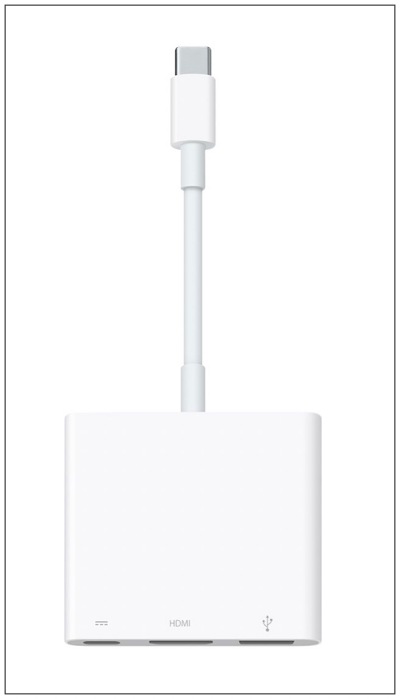In this regard, if you own a MacBook Air, then it doesn’t have an HDMI port, so if you want to connect the external display to your Mac, you will have to take the help of an adapter such as the Apple USB-C Digital AV Multiport Adapter. But instead of further cluttering the desktop with an additional element, can’t we simply connect it via USB Type C? let’s check it out.
Can I Connect Samsung M7 Monitor to Macbook via USB C instead of HDMI?
On paper, you could definitely connect your Samsung M7 Monitor to your Macbook via USB C instead of HDMI. But you might be left slightly disappointed when it comes to its practical use-case scenario. This is because we have found out in many instances that the connection is somewhat finicky, at times it will be able to identify the connected Mac, whereas in other cases, it would simply refuse the connection. The same goes true for the Mac as well. It is also not able to identify the display upon every boot-up. To rectify this, you’ll have to restart the external monitor [M7] or your Mac whenever the issue arises. While this fix will hardly take a few seconds to implement but carrying it out at regular intervals will only lead to more infuriation and unnecessary breaks in the workflow.
So the best bet is to use the USB-C to HDMI adapter for connecting your Samsung M7 Monitor to your Macbook instead of the USB-C, even if means placing additional hardware on your desk. On that note, we round off this guide. If you have any queries concerning the aforementioned discussions, do let us know in the comments. We will get back to you with a solution at the earliest.
2K and 4K Resolution missing for External Display in Ventura [Fix]How to Fix Specific Refresh Rate for External Display on MacFix macOS Ventura: Second Monitor/External Display not workingWhy are External Display Support options missing in iPadOS 16?
About Chief Editor