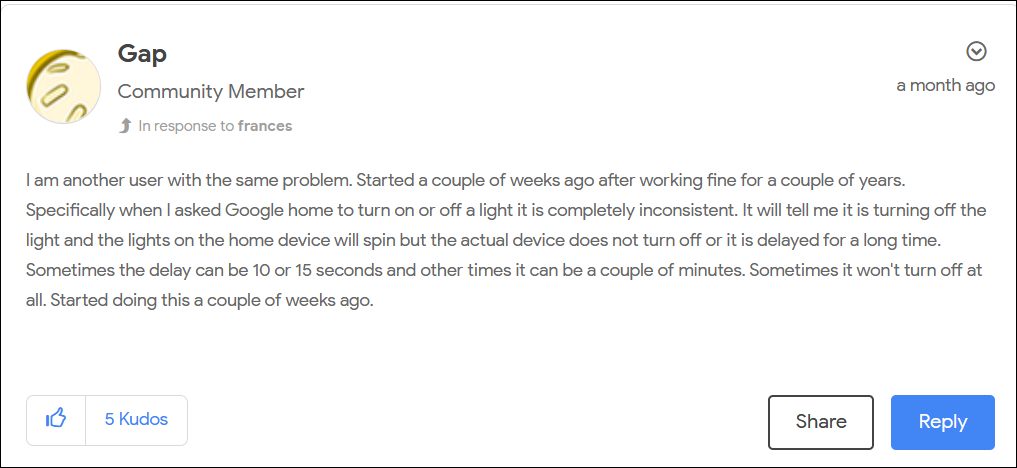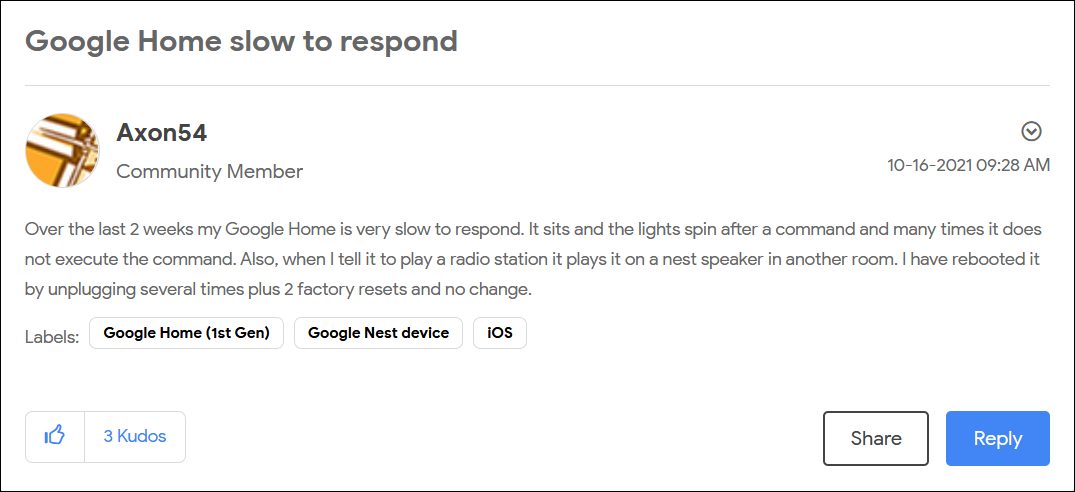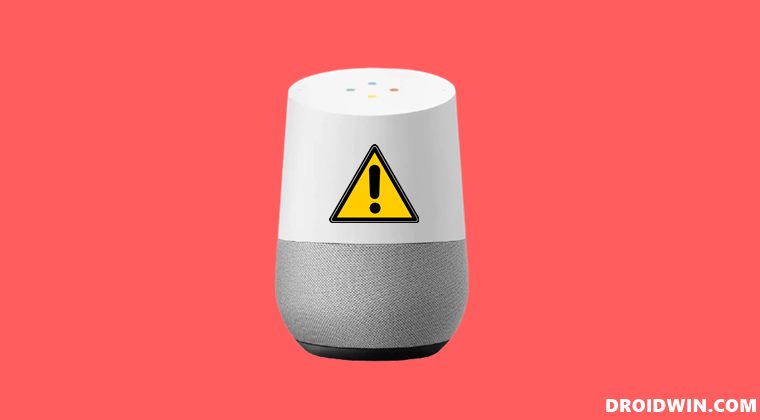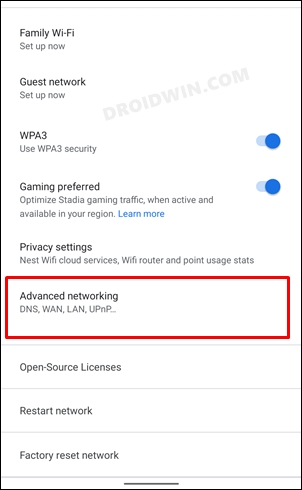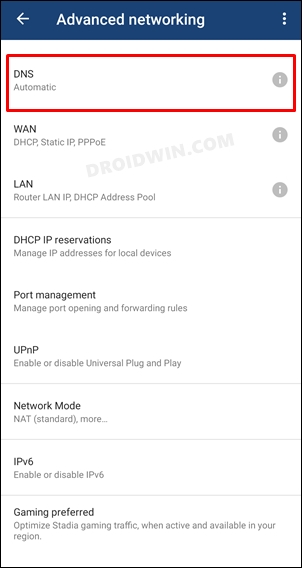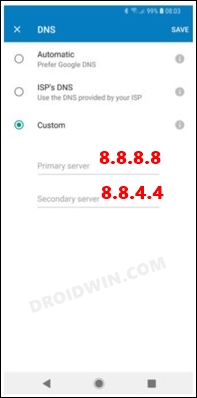If we talk about the latter, then its ability to stream and listen to music, set up reminders, make calls, and control other smart home devices have made it stand out from the crowds. However, as of now, not many are able to make full use of one of its most important functionalities- the ability to control other smart devices via commands. Whenever a user issues a command for a particular task, then Nest ends up taking up to 15 seconds to successfully execute it.
In some instances, the situation is even worse and the device just forgets to even execute the said task. So you’ll keep on waiting for close to 15 seconds for the action to be executed, but in the end, nothing fruitful would come out. And this is among the most infuriating usage experience that one could have. With that said, there does exist a handy tweak that has been known to fix this issue of Google Home and Nest being slow to respond to commands. So without any further ado, let’s check it out.
How to Fix Google Home and Nest Slow to Respond
To rectify this issue, you will have to make a switch from the default DNS provided by your ISP (Internet Service Provider) over to a custom DNS, such as the one from Google or Cloudflare. But what exactly is a DNS? Well, Domain Name Server is a type of Internet Phonebook that beholds the IP Address of all the websites. So whenever you type in a URL into the web browser, the latter straightaway refers to this book to find out the associated IP. This is needed because browsers don’t deal with plain text URLs, rather it requires the IP Address associated with that IP. Now that you are aware of the DNS and its functionality, let’s check out the steps to change the DNS in Google Nest and hence fix its slow response.
Change DNS of Google Nest
So these were the steps to fix the issue of Google Home and Nest being slow to respond to commands. As of now, this is the only workaround that is giving out some degree of success. As and when Google rolls out the official patch that recites this issue, we will update this guide accordingly. In the meantime, if you have any queries concerning the aforementioned steps, then do let us know in the comments. We will get back to you with a solution at the earliest.
Fix Google Nest Hub/Max Won’t Turn on, Stuck on G LogoGoogle Chromecast not working on 5GHz Wi-Fi: How to FixHow to Turn off Google Assistant Voice FeedbackVoice Commands not working in Android Auto after OK Google
About Chief Editor