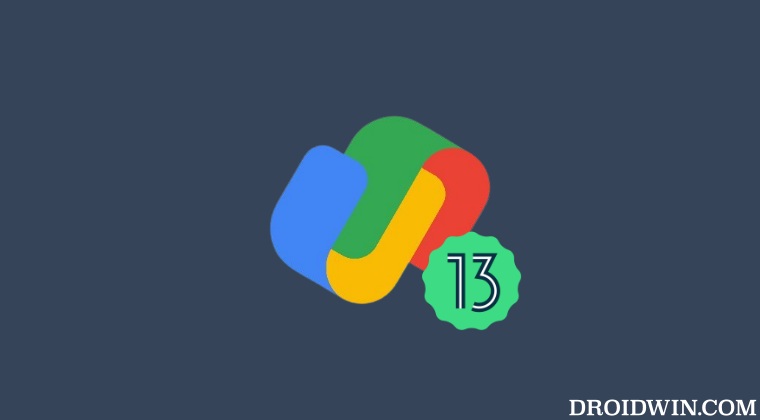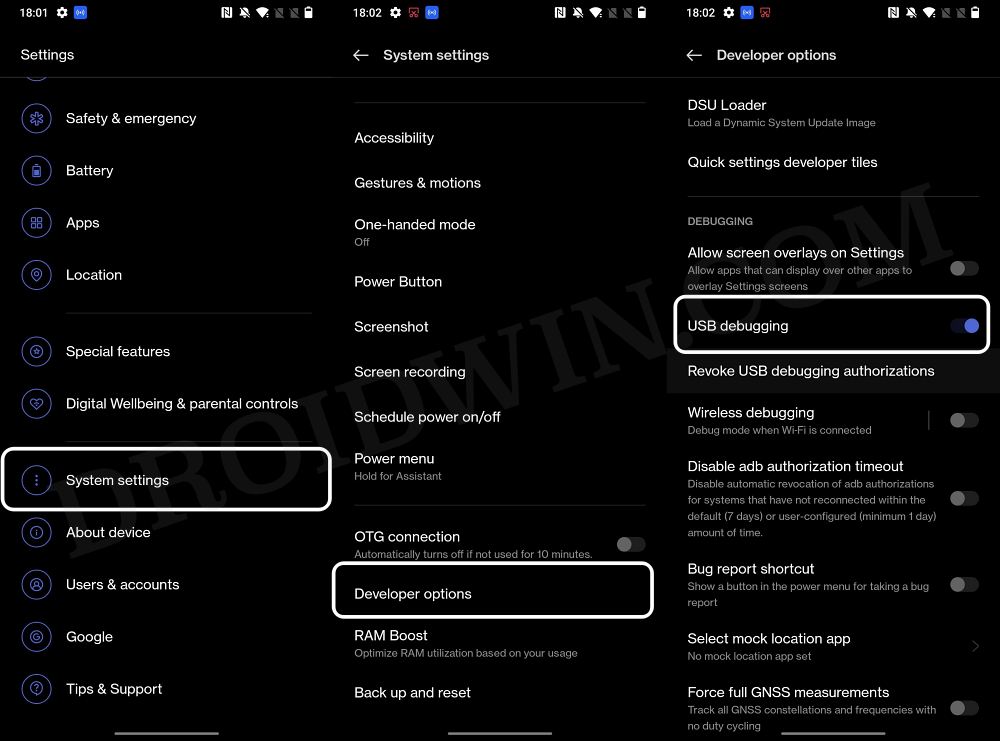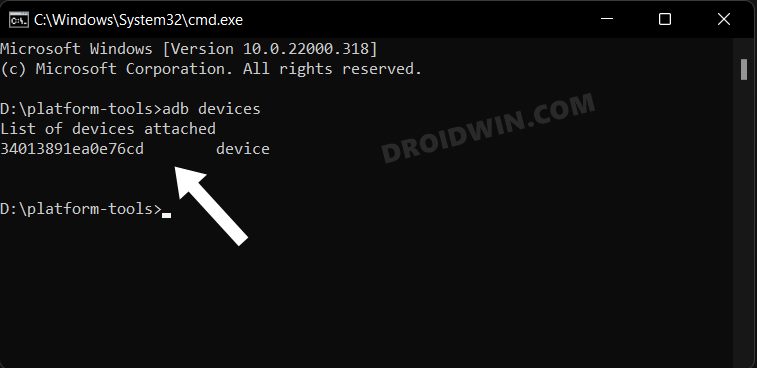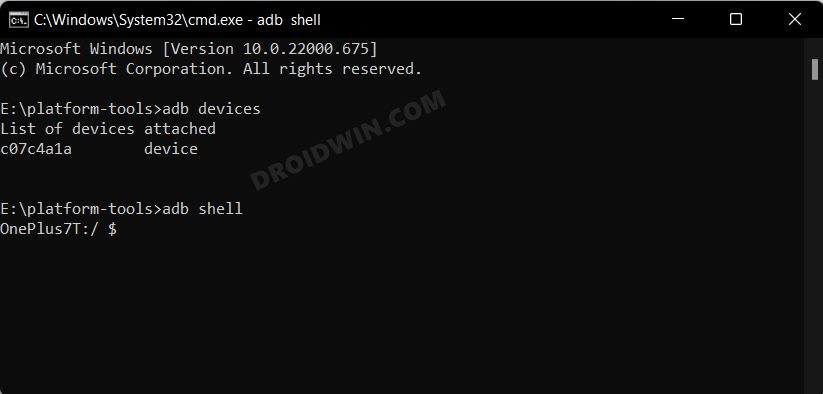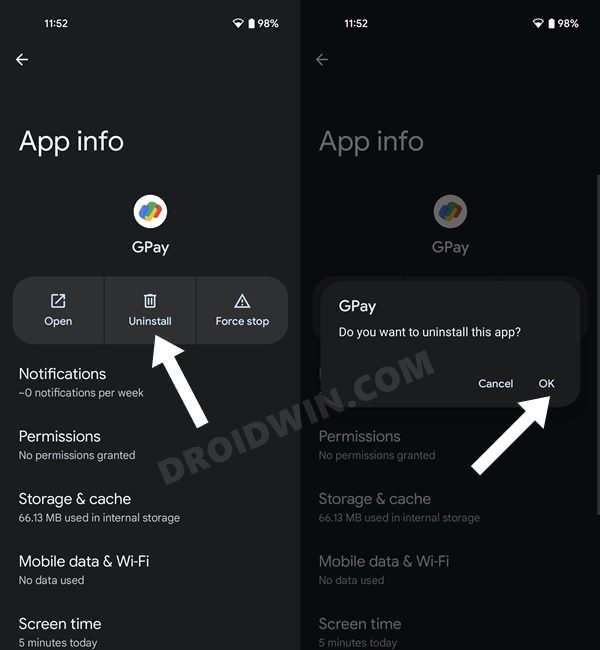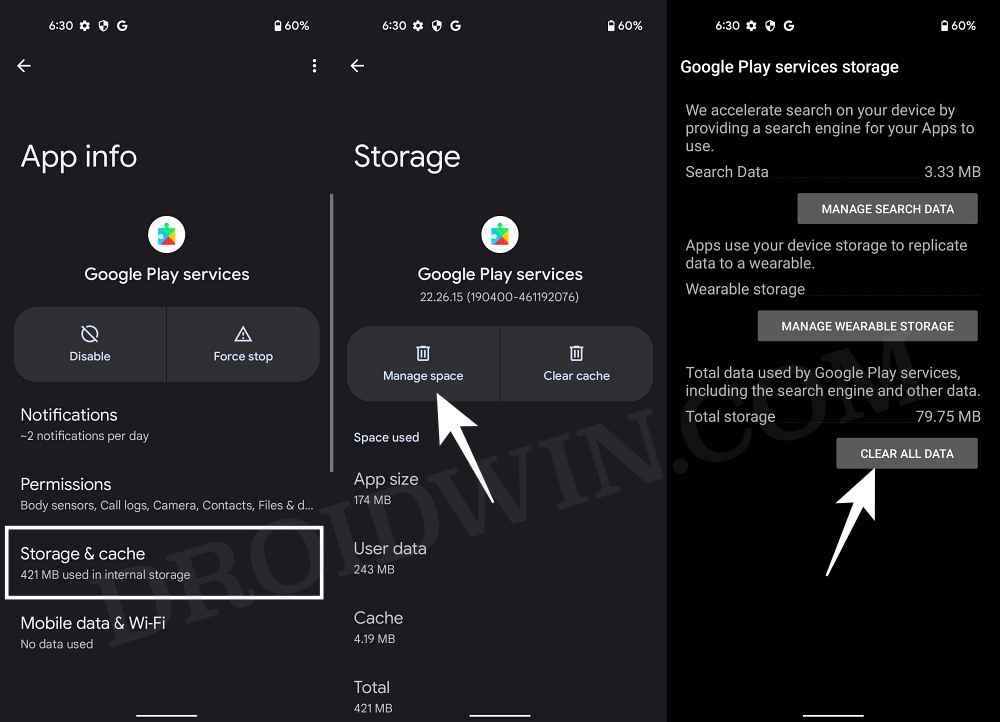However, that isn’t the only point of concern. Numerous users have also voiced their concern that Google Pay is no longer working on their OnePlus running OxygenOS 13 based on Android 13. As far as the culprit behind this bug is concerned, it is attributed to the Multiple Users feature of OnePlus. So, if you had more than one main user before updating to OxygenOS 13 (Work Profile, Guest, Other Users), then things are bound to go south. When you use the cloning feature to create clones of apps on your device, then it tends to create a new userspace [user -999]. And this new user profile ends up creating a new Google Mobile Service package, which tends to conflict with the original GMS associated with the default userspace [user-0]. So to rectify this issue, you will either have to manually delete this new userspace or the new GMS package. And in this guide, we will show you how to do just that. Follow along.
Fix Google Pay not working on OnePlus Android 13 OxygenOS 13
Before starting, do note that both these fixes come with their fair share of drawbacks. If you delete the user -999 profile, then it might have an adverse impact on all the clone apps. On the other hand, if you delete the new GMS package, then the clone apps dependent on Google apps and services might not function along the expected lines. With that said, we have listed both these methods below, you may refer to the one that is in sync with your requirement.
STEP 1: Install Android SDK
First and foremost, you will have to install the Android SDK Platform Tools on your PC. This is the official ADB and Fastboot binary provided by Google and is the only recommended one. So download it and then extract it to any convenient location on your PC. Doing so will give you the platform tools folder, which will be used throughout this guide.
STEP 2: Enable USB Debugging
Next up, you will have to enable USB Debugging on your device so that it is recognizable by the PC in ADB mode. So head over to Settings > About Phone > Tap on Build Number 7 times > Go back to Settings > System Settings > Developer Options > Enable USB Debugging.
STEP 3: Establish ADB Shell Connection
STEP 4A: Delete user -999 profile
STEP 4B: Delete cloned GMS package
Execute the below command to delete the cloned GMS package
STEP 5: Delete Play Service Data and Reinstall Google Pay
That’s it. These were the steps to fix the issue of Google Pay not working with OnePlus OxygenOS 13 based on Android 13. If you have any queries concerning the aforementioned steps, do let us know in the comments. We will get back to you with a solution at the earliest.
Make Google Pay work on Galaxy Watch 4/5 when the Phone is rootedGoogle Pay not working in OnePlus 10 Pro [OOS 13 C.20]: How to FixGoogle Pay ‘Your phone doesn’t meet security requirements’ error [Fixed]Install Google Pay/Wallet in Galaxy Watch 5/Pro in Unsupported Country
Here are some other crucial information that might come in handy pertaining to the subject in discussion.
List of all User Profiles
List of Installed apps for user 999
Reinstall GMS
If the uninstallation of the GMS ends up doing more harm than good, then you could easily reinstall it via the below command:
About Chief Editor