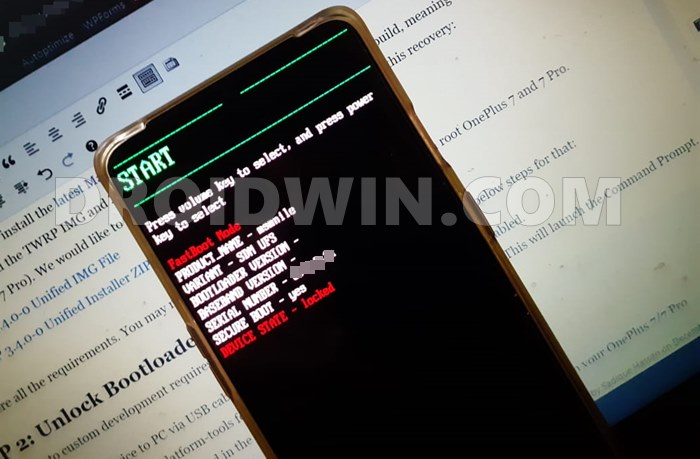Likewise, some have now even incorporated their own custom recovery along with the ROM. So with such a long list of options at hand, users are generally spoilt for choices as to which one they should ultimately settle for. However, for the users who are looking for a clean, fresh, and stock OS experience, their priorities are all but set. They straightaway hop onto the Pixel Experience custom ROM. As is evident from its name, it gives your device a complete overhaul and makes it akin to a Pixel device. With that said, some find it a little bit monotonous and lacking some theming options. As a result, they prefer to root this ROM. This would then allow them to flash tons of mods such as Xposed Framework, Magisk Modules, Substratum Themes, Viper4Android, etc. If you are also on the same page and are looking to gain administrative privileges, then this guide is here to help you out. Given here are the detailed instruction steps to root your Pixel Experience ROM via Magisk.
How to Root Pixel Experience ROM via Magisk
The below instructions are listed under separate sections for ease of understanding. Make sure to follow in the exact same sequence as mentioned. Droidwin and its members wouldn’t be held responsible in case of a thermonuclear war, your alarm doesn’t wake you up, or if anything happens to your device and data by performing the below steps.
Method 1: Root Pixel Experience ROM via Pixel Experience Recovery
If your Pixel Experience ROM comes with a built-in Pixel Experience Recovery, then this should be your go-to method. So proceed with the below steps to root the Pixel Experience ROM using this recovery.
STEP 1: Install Android SDK
First and foremost, you will have to install the Android SDK Platform Tools on your PC. This is the official ADB and Fastboot binary provided by Google and is the only recommended one. So download it and then extract it to any convenient location on your PC. Doing so will give you the platform-tools folder, which will be used throughout this guide.
STEP 2: Enable USB Debugging
Next up, you will have to enable USB Debugging so as to make your device recognizable by the PC in ADB mode. So head over to Settings > About Phone > Tap on Build Number 7 times > Go back to Settings > System > Advanced > Developer Options > Enable USB Debugging.
STEP 3: Download Magisk
STEP 4: Boot to Pixel Experience Recovery
STEP 5: Sideload Magisk via Pixel Recovery
STEP 6: Install Magisk
That’s it. These were the steps to root the Pixel Experience ROM via Magisk via Pixel Experience Recovery. If you have any queries concerning the aforementioned steps, do let us know in the comments. We will get back to you with a solution at the earliest.
Method 2: Root Pixel Experience ROM via Patched Boot.img
If your Pixel Experience ROM didn’t come with a built-in Pixel Experience Recovery, then you will have to take the traditional route of flashing the Magisk patched boot.img to root your device. So proceed with the below steps to root the Pixel Experience ROM using the patched boot method.
STEP 1: Install Android SDK
First and foremost, you will have to install the Android SDK Platform Tools on your PC. This is the official ADB and Fastboot binary provided by Google and is the only recommended one. So download it and then extract it to any convenient location on your PC. Doing so will give you the platform-tools folder, which will be used throughout this guide.
STEP 2: Download Pixel Experience ROM
next up, you will have to download the Pixel Experience ROM for your device. Make sure to download the same version that is currently installed on your device. Once downloaded, extract it to any convenient location on your PC. Doing so will give you a couple of files including the all-important payload.bin, which we will be used to root the Pixel Experience ROM via Magisk.
STEP 3: Extract Pixel Experience Payload.bin File
You will now have to extract the payload.bin file of Pixel Experience. Doing so shall give you all the partition files (including boot.img) in their IMG Format. We would just be using the boot.img file for this guide. So refer to our detailed guide on How to Extract payload.bin and get the stock boot image file. Once done, copy the boot.img file from the Python’s Output folder to your device’s Internal Storage.
STEP 4: Patch Pixel Experience Stock Boot Image via Magisk
STEP 5: Boot Device to Fastboot Mode
STEP 6: Flash Pixel Experience Magisk Patched Boot.img via Fastboot
So this was all from this guide on how to root the Pixel Experience ROM via Magisk, without TWRP. If you have any queries concerning the aforementioned steps, do let us know in the comments. We will get back to you with a solution at the earliest.
About Chief Editor
![]()

![]()
![]()
![]()
![]()
![]()
![]()

![]()
![]()
![]()
![]()