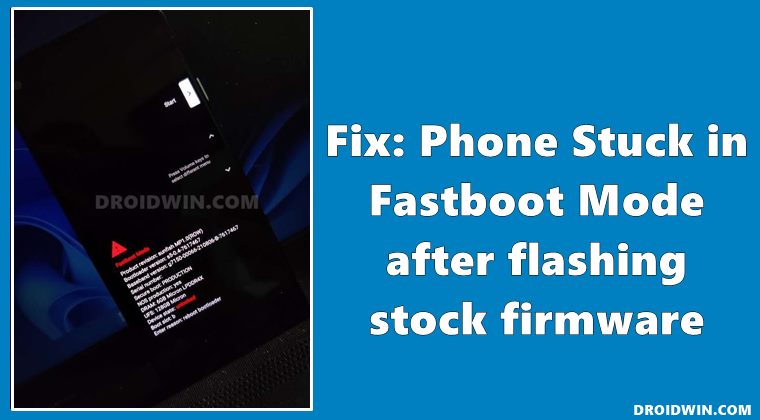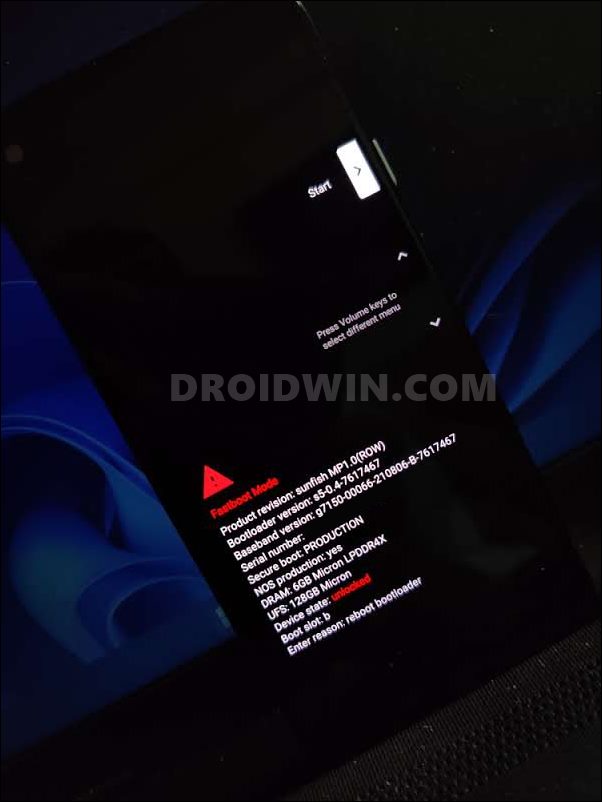Getting your hands on these custom ROMs translates to the welcoming of a plethora of new goodies as well as the ability to get OS upgrades for a much longer duration than what your OEM has to offer. However, sometimes they might be a cause of concern as well. And when that happens, the only way out is to revert to the stock ecosystem by flashing the stock firmware via Fastboot Commands or an OEM-designated tool. But even that process isn’t free from its fair share of issues. In this regard, some users have voiced their concern that they are able to successfully flash the stock firmware, but when it comes to booting the device, it again goes back to the Bootloader/Fastboot Mode. And they seem to be stuck in this bootloop. If you are also facing this issue, then fret not. In this guide, we will show the steps to fix the issue of the phone being stuck in the Fastboot Mode after flashing the stock firmware. Without any further ado, let’s get started.
Fix: Phone Stuck in Fastboot Mode after flashing Stock Firmware
The below instructions are listed under separate sections for ease of understanding. Make sure to follow in the exact same sequence as mentioned. Droidwin and its members wouldn’t be held responsible in case of a thermonuclear war, your alarm doesn’t wake you up, or if anything happens to your device and data by performing the below steps.
STEP 1: Install Android SDK
First and foremost, you will have to install the Android SDK Platform Tools on your PC. This is the official ADB and Fastboot binary provided by Google and is the only recommended one. So download it and then extract it to any convenient location on your PC. Doing so will give you the platform-tools folder, which will be used throughout this guide.
STEP 2: Boot to Fastboot Mode
In most cases, your device will already be booted to Fastboot Mode. However, if that is not the case, then you may have to take the help of a workaround to boot to this mode. For that, power it off and then press and hold the Power and Volume Up keys (or Volume Down in some devices) for a few seconds, and your device will be booted to Fastboot Mode. [Since you wouldn’t be able to access the OS, you wouldn’t be able to use the adb reboot bootloader command].
STEP 3: Clear Fastboot fb_mode
That’s it. This should have fixed the issue of the phone being stuck in the Fastboot Mode after flashing the stock firmware. So what did we do just now? Well, by default, the device obeys the fastboot oem fb_mode_set command which instructs the device to boot to Fastboot Mode. So we had to execute the fastboot oem fb_mode_clear command to reset this mode and hence the device will then boot to the OS. On that note, we round off this guide. All your queries are welcomed in the comments section.
How to Fix Nokia Device Stuck in No Command ScreenHow to Fix Android Device stuck in Fastboot ModeFix error boot prepare- device stuck in fastboot (Pixel devices)Fix Can’t load Android System Your data may be corrupt without Reset
About Chief Editor