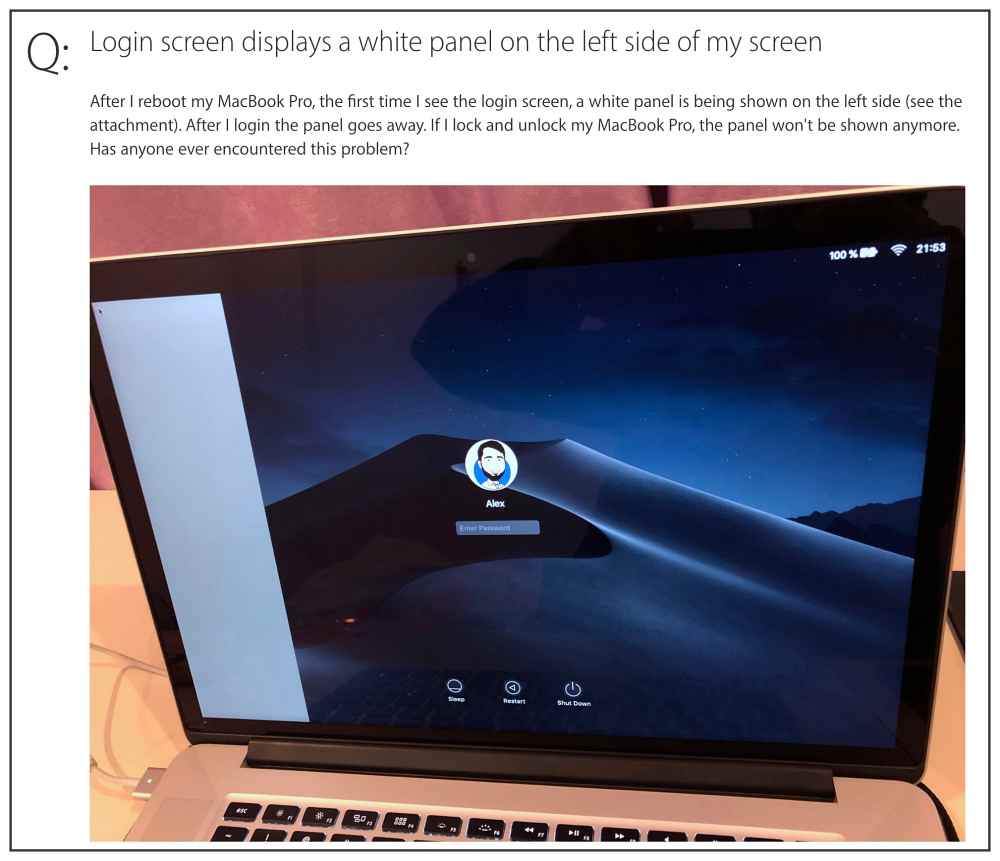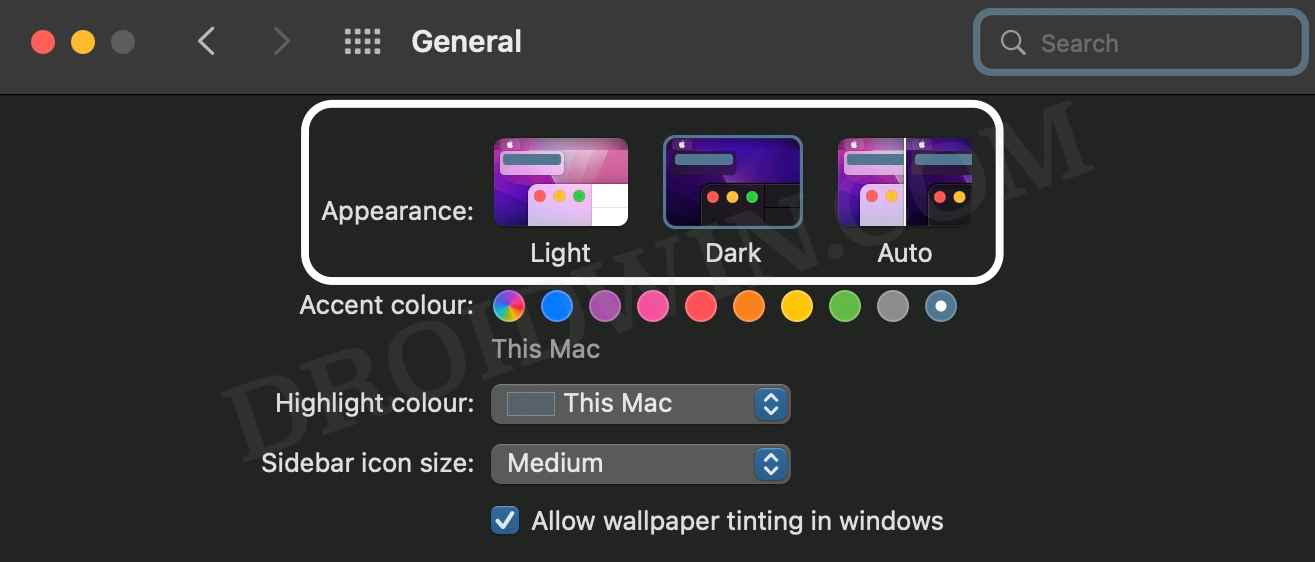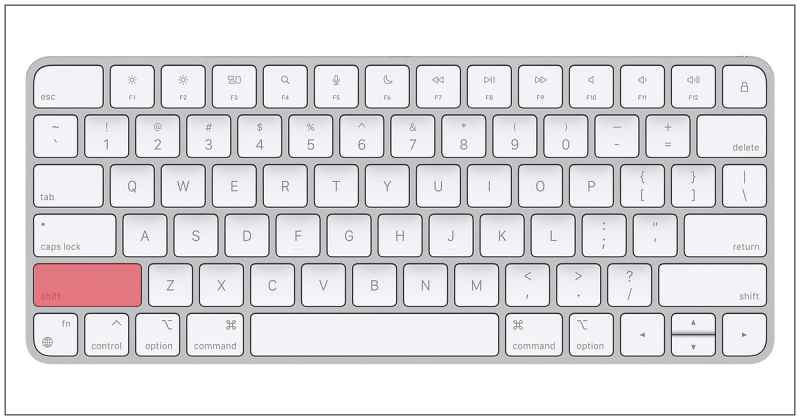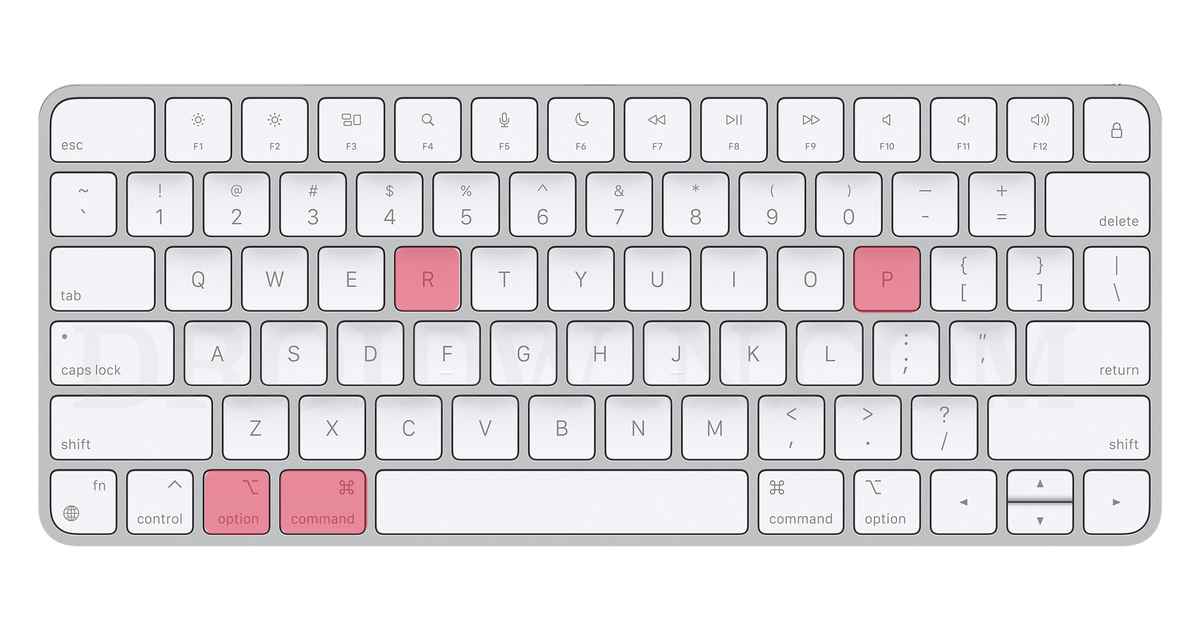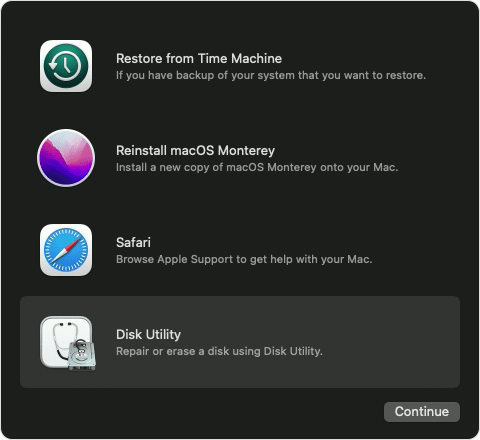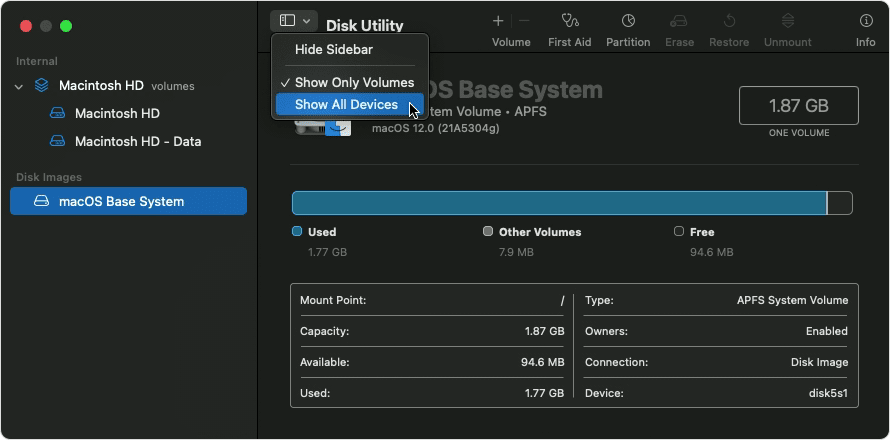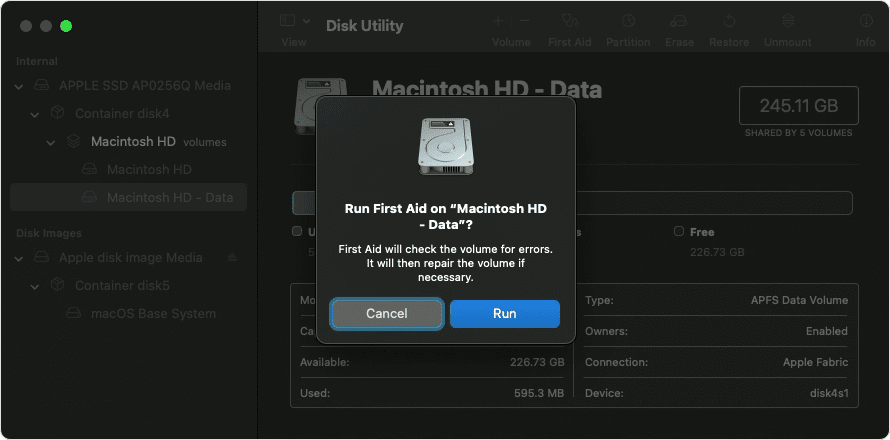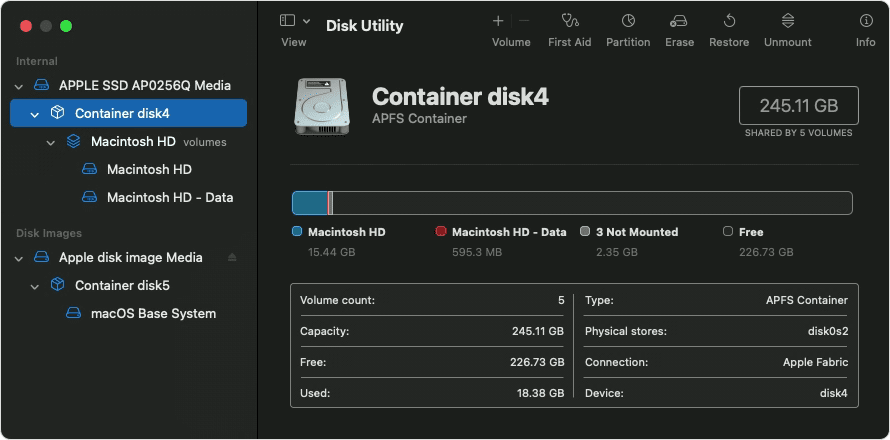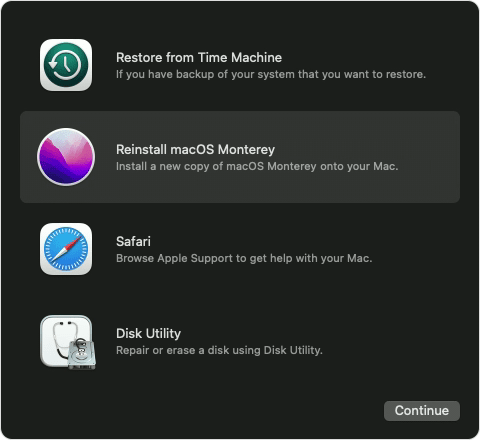In this regard, a selected few users have voiced their concern that they have suddenly started getting a white border on the left side of the login screen on their Mac. This isn’t a hardware issue or anything related to dead pixels because it goes away as soon as the users log into their system.
However, it makes a comeback the next time users boot up their PC. While this is definitely quite an infuriating issue, however, there does exist a few nifty workarounds that might help you. So without further ado, let’s check them out.
How to Fix White Border on the left side of login screen in Mac
It is recommended that you try out each of the below-mentioned workarounds and then see which one spells out success for you. So with that in mind, let’s get started.
FIX 1: Toggle Theme
First off, you should consider switching between Dark and Light themes and then test out the results. If you are currently on the Light theme, then make a switch over to Dark, restart your Mac, then revert to Light theme and again restart your Mac. Then check if it fixes the white border that appears on the left side of the login screen on your Mac.
FIX 2: Boot to Safe Mode
Your next course of action should be to boot your Mac to Safe Mode and then test out the results. If the underlying issue gets resolved, then the culprit is a third-party app that you need to uninstall from your Mac at the earliest.
FIX 3: Reset NVRAM
Both M1/M2 and Intel-based Macs come with NVRAM [Non-Volatile Random Access Memory) which holds information about the configuration of your Mac. They store information related to your desktop settings, mouse, keyboard, time zone, and display resolution, among others. So if this stored data gets corrupted, then its associated hardware or software component might not be able to perform as expected. Therefore, you will have to reset the NVRAM, using the instructions given below:
FIX 4: Use First Aid via Recovery
The issue could also arise due to a bad sector on the disk or the presence of any corrupt data. So you should make use of Disk Utility’s First Aid to squash all the disk-related bugs and then check out the results. Hre’s how it could be done:
FIX 5: Reinstall macOS without Data Wipe
if none of the aforementioned methods spelled out success, then your last curse of action should be to reinstall macOS without resetting your Mac. Here’s how it could be done: That’s it. These were the five different methods to fix the white border that appears on the left side of the login screen on your Mac. If you have any queries concerning the aforementioned steps, do let us know in the comments. We will get back to you with a solution at the earliest.
Cannot Format Drive using Disk Utility in Mac: How to FixmacOS Ventura Long Boot-Up Time: How to FixSave Mac Screenshots as JPG, GIF, TIFF, HEIC, or PDF [instead of PNG]How to Enable Safari Debug menu in macOS Monterey
About Chief Editor